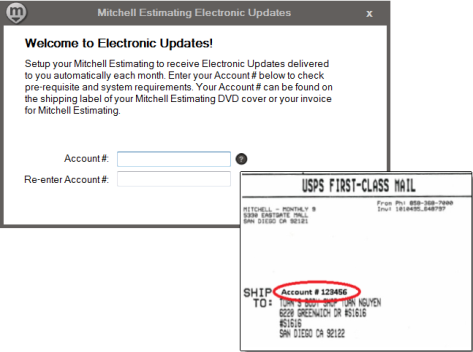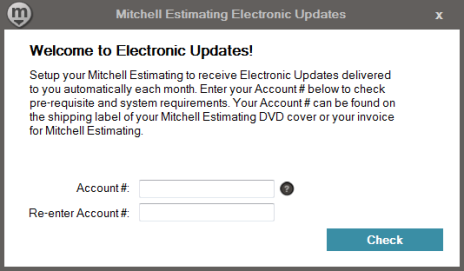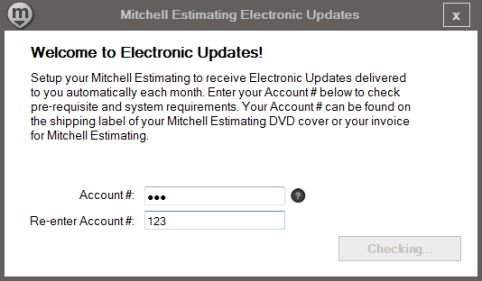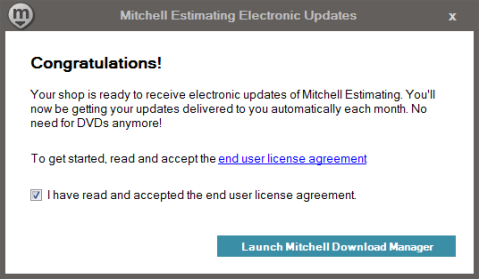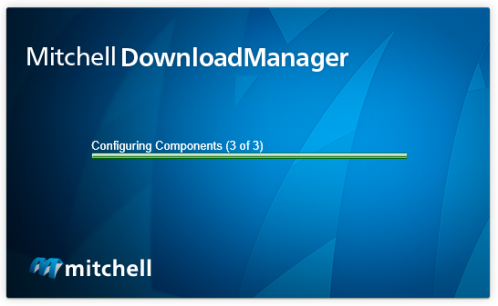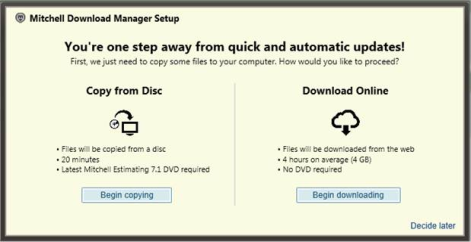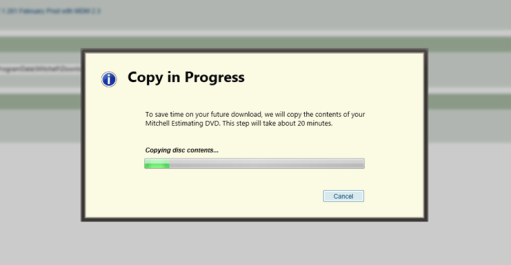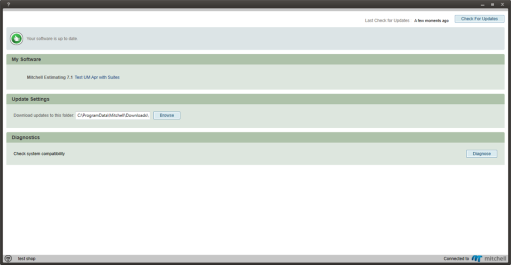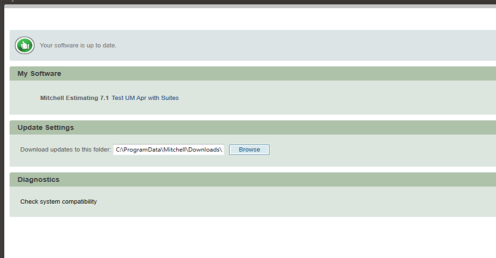Mitchell Estimating Electronic Update Setup
|
Welcome to Mitchell Download Manager (MDM) for Mitchell Estimating. Use the following instructions to set up Mitchell Estimating to receive automatic electronic updates each month. Once configured, you will no longer need to download your monthly updates from a DVD.

|
1. Insert the Monthly Mitchell Estimating DVD
|
Insert the monthly Mitchell Estimating DVD the same as you do for every update.
|
2. Locate Account Number
|
|
3. Enter Your Account Number
|
Note: The Account # field cannot be blank. If you enter the incorrect account number, you'll receive an error message stating that the "Account # did not match..."
|
4. MDM Configures Your System Automatically
|
Please wait while MDM verifies your system requirements for automatic downloads.
|
5. Ready to Receive Electronic Updates
|
|
6. MDM Configures Components
|
|
7. MDM Sets Up by Copying Files
|
There is one more step to complete to get automatic updates of Mitchell Estimating. MDM will need to copy some files to your computer. Choose one of the two methods shown on the screen above:
|
8. MDM Copies Contents
|
MDM will copy the contents of the Mitchell Estimating DVD to your computer, so future software updates can be accomplished quickly and easily. Copying the disc contents takes approximately 20 minutes.
|
9. MDM Checks for Software Updates
|
MDM automatically checks for needed software updates. This screen shows the version of software loaded on your machine (My Software), your Update Settings, and any system messages (Diagnostics). You can carry out any of the following actions on this screen:
|
10. Software is Up to Date
|
|