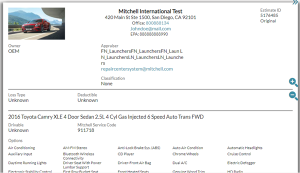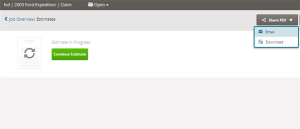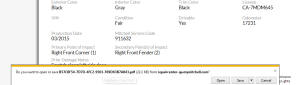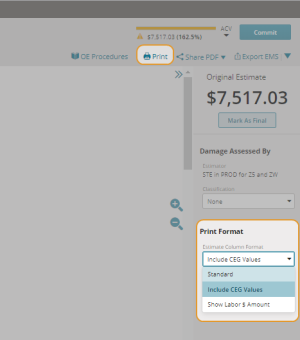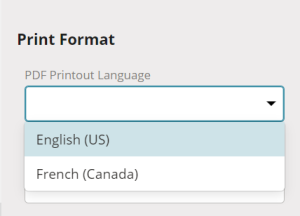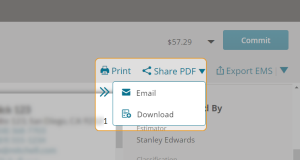Preview and Print the Estimate
- Click Preview
 on the navigation menu to view the PDF preview of the estimate. The Preview page shows the estimate report and printout the customer will receive. You can view the estimate total next to the Commit button.
on the navigation menu to view the PDF preview of the estimate. The Preview page shows the estimate report and printout the customer will receive. You can view the estimate total next to the Commit button. - Click the + or - icons to the right, to increase or decrease the display size of the PDF on the screen.
Save PDF Preview
- Click Download at the top right if you want to download the PDF estimate file to your computer or other device.
Note: You can also download the estimate report/printout from Mitchell Connect, you can download an estimate from the Estimate Manager. On the Job Overview page, click the Estimate card, not the dollar amount. Click Share PDF at the top right and select Download from the drop down list.
- In the notification at the bottom of the screen, click Save and select the folder where you will save the estimate PDF.
Print PDF Preview
- Before printing the estimate report/printout, select the Column format in the Print Format section to the right of the preview. In the Estimate Column Format field, select the format for the report/printout from the drop down list:
- Standard
- Include CEG Values (Audit) - This is the default print format for all users. This format allows you to include Collision Estimating Guide (CEG) labor units on the report, next to the actual labor units on the estimate.
- Show Labor $ Amount
- Click the Print icon at the top right to print the estimate as a PDF.
- Follow the instructions from your internet browser to print the report/printout.
- Once you are finished with your preview and would like to commit the estimate, click the Commit button at the top right. You can print the PDF preview using the Print button or you can share via email or download to your computer using the Share PDF button.
Note: You can print the estimate with standardized and consistent margins and font sizes when you print the primary estimate, prior damage estimates, or the Supplement Delta Report. When you print using the Actual Size preference, the font sizes on the estimate will match what is shown in the estimate preview.
Change Language
To set the print language for the Estimate Report,