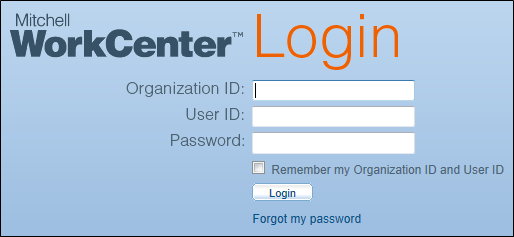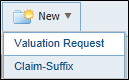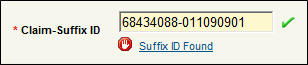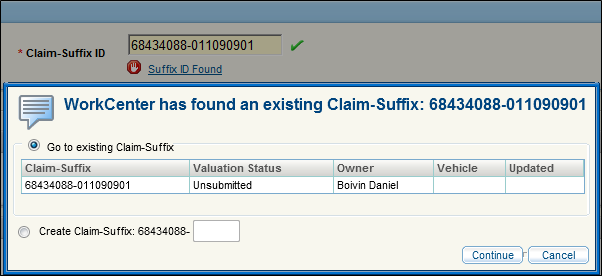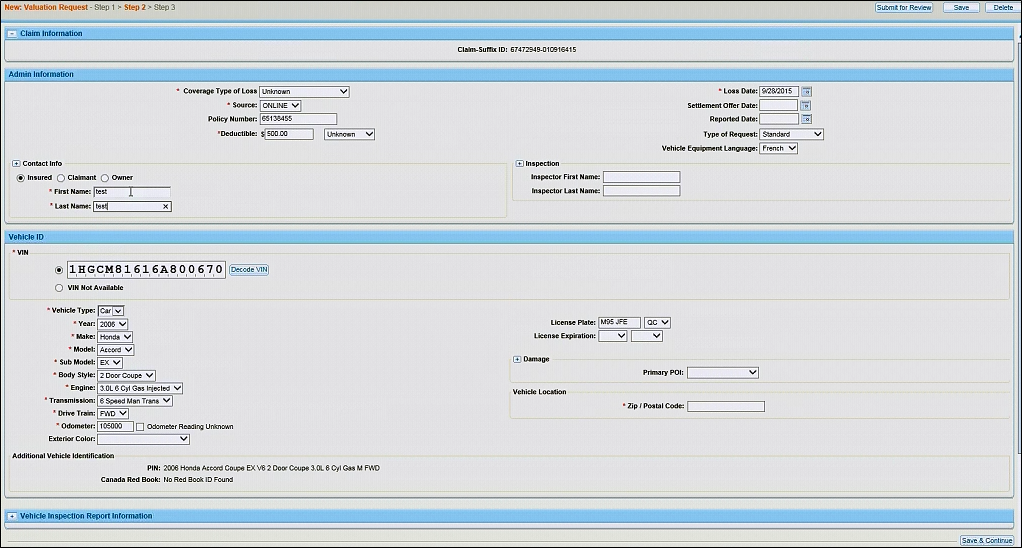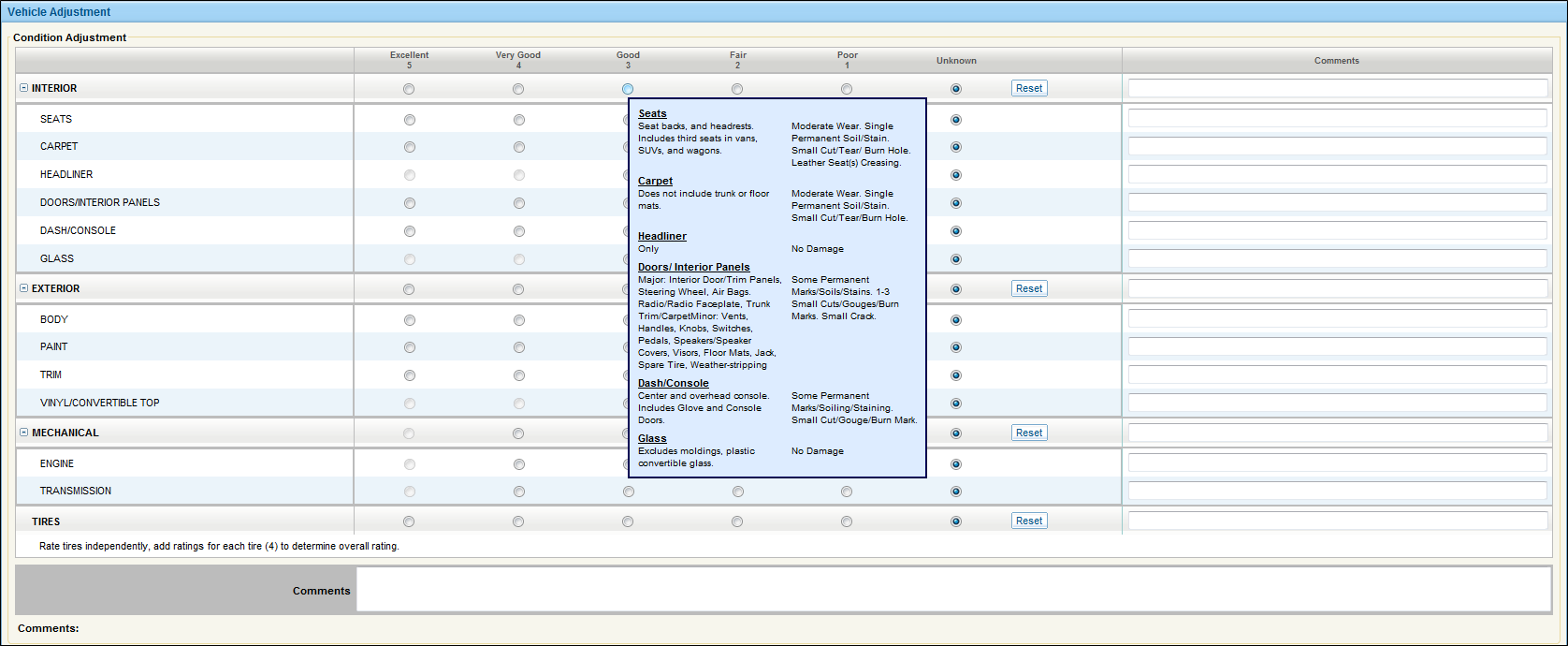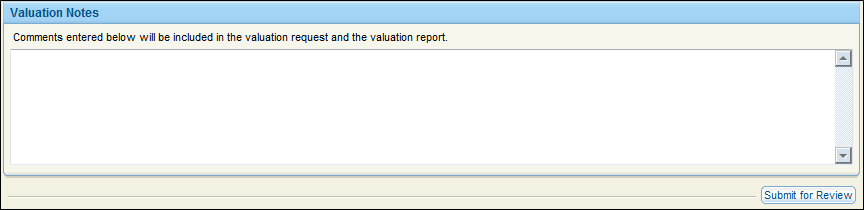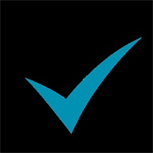Submitting a Total Loss
|
The Total Loss submission process is quick and easy. Log in using your credentials, complete an existing claim, and submit the claim for review. During this process you will want to pay careful attention to the vehicle conditions and adjustments assigned to the claim.
|
1. Log in to WorkCenter
|
2. Request a New Valuation
|
In WorkCenter, request a new valuation to find and open an existing claim.
|
3. Complete the Basic Claim Information
|
In WorkCenter, complete missing and required administrative and vehicle information for the claim, for example, Admin Information, Vehicle ID, Vehicle Equipment.
|
4. Make Vehicle Adjustments
|
The following sections are included in Vehicle Adjustments:
Note: Condition Adjustment selections range from Excellent (5), to Poor (1), to Unknown. Any adjustment less than Good (3) requires a comment to explain the reason for the adjustment.
Click to Learn More:. |
5. Provide Settlement Adjustments and General Valuation Notes
|
Before submitting a Total Loss valuation request for review, provide any additional settlement adjustments and valuation notes you want to appear in the valuation request and report.
|
6. Submit for Review
|
After completing the valuation request, submit the Total Loss claim for review by the insurance company.
|
Workflow Complete
|
The Workflow for WorkCenter Total Loss is complete. |
Support and Training
|
|
Click to Learn More |